2. login to the appliance with the username seconfig and set the IP and password
3. on the desktop that you use your vsphere client, install the VSI plugin from powerlink
4. on the desktop install the solutions enabler x32 version (even if 64 bit desktop, vsphere client is 32 bit so SE must match)
5. open dos and type the following set SYMCLI_CONNECT=SYMAPI_SERVER
6. from dos type the following set SYMCLI_CONNECT_TYPE=remote
7. C:\Program Files\EMC\SYMAPI\config\netcnfg and add the following line at the end SYMAPI_SERVER - TCPIP DNS_NAME_OF_APPLIANCE IP_OF_APPLIANCE 2707 ANY
8. Point a web browser to the solutions enabler appliance https://IP_of_appliance:5480
9. under nethost settings type in the workstation name that you will be using the vsphere client from as well as the username that you log into your workstation with. (in our case we use different logins to the vi console, however you must set the user to the user you login to windows with)
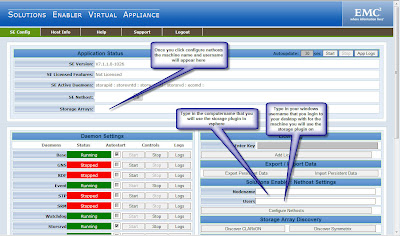
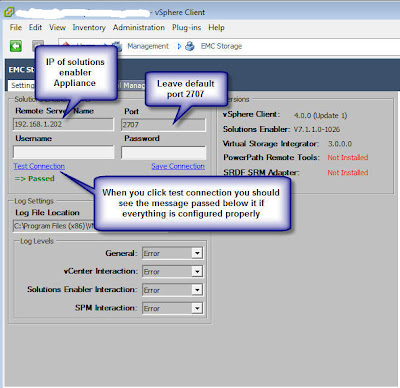
The error that I kept getting from the emc storage plugin when I put in the remote server name and port, and then clicked test connection was “Failed: The trusted host file disallowed a client server connection.” There were two reasons for this:
1. I was unaware that I had to install solutions enabler on the desktop, I thought that the appliance would do the trick.
2. I had the nethost configured incorrectly, I had my account that I logged into vsphere with however it had to be the account that I logged into windows with.
I am getting an error connection test failed. Kindly Help.
ReplyDeleteEMC Partner